
After installing the application, Open it and you will see the Device ID and Device key (You can find it by choosing the activation tab too).
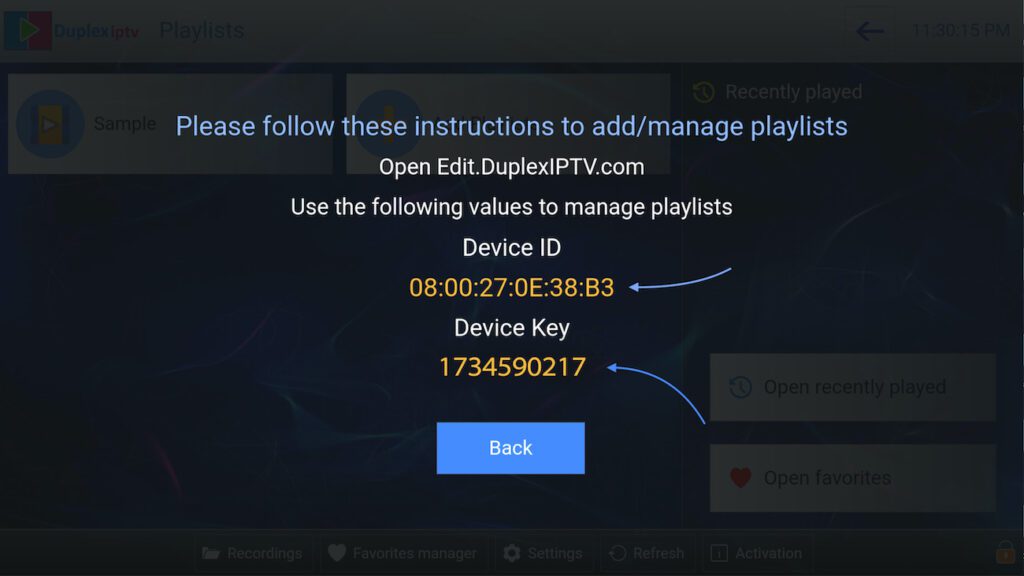
Navigate to edit.duplexplay.com and Enter the Device ID and Device key you noted in STEP 1 Then click on Manage Device.
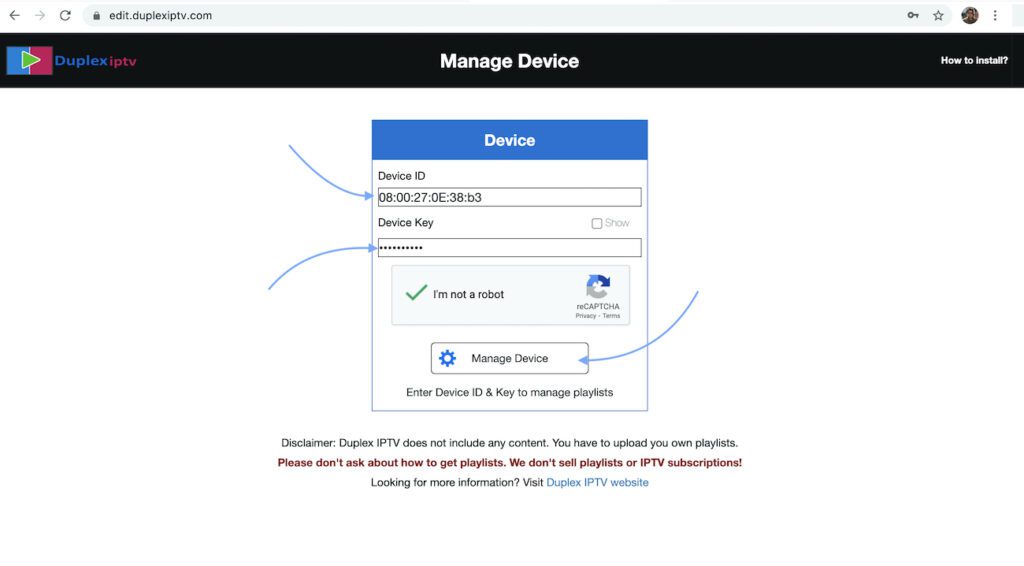
You can add a playlist via both methods M3u Link and Xtream connection We recommend connecting via XC (Xtream Codes API) playlist.
And submit your Xtream Codes API details which have delivered from your IPTV provider If you have not click here for an IPTV subscription now.
Playlist Name: You can set any name for your playlist.
Enter Username Password and Host (Server URL of Xtream Codes connection).
Complete captcha and click on Save
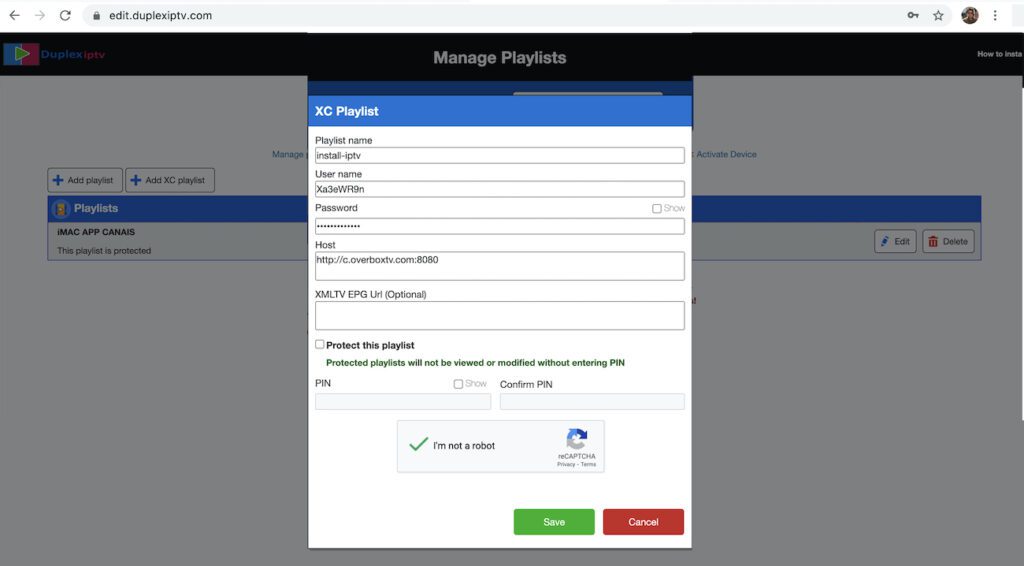
Then back to the DuplexPlay application and choose Refresh to reload Playlists, Then the playlist name must appear.


The Catalog of Global And European Channels in IPTV 4K .