
How To Install IPTV Smarters on Amazon Firestick is a media player application.
that allows users to stream live TV, video-on-demand (VOD), series, and catch-up TV.
through their internet protocol television (IPTV) subscriptions.
Even though IPTV Smarters is listed on Google Play Store and Apple App Store for Android And IOS mobiles .
respectively Amazon Store does not host it Therefore, if you want it on your Amazon Firestic, you will need to sideload it.
To sideload any app on your device, you should have the option Apps from Unknown sources enabled or turned on.
So let’s take care of this part first before we install IPTV Smarters on Amazon Firestick.
– On the home screen of your FireStick, you will find the menu bar on the top.
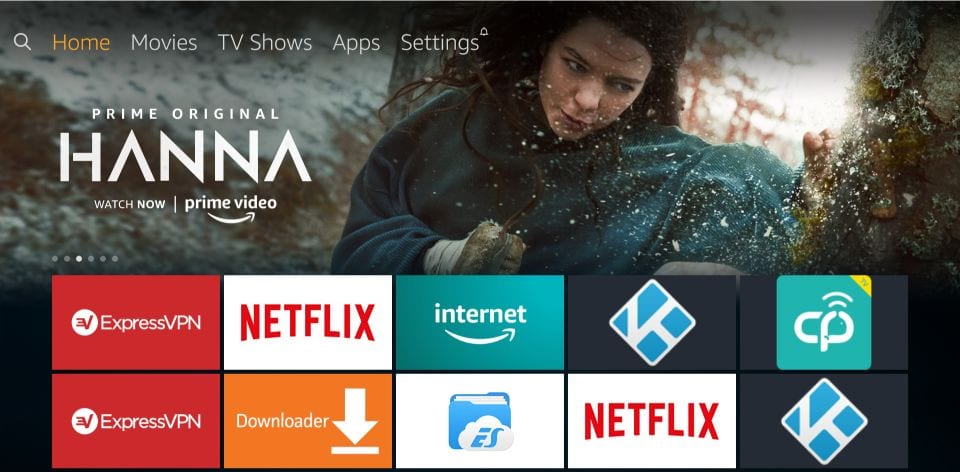
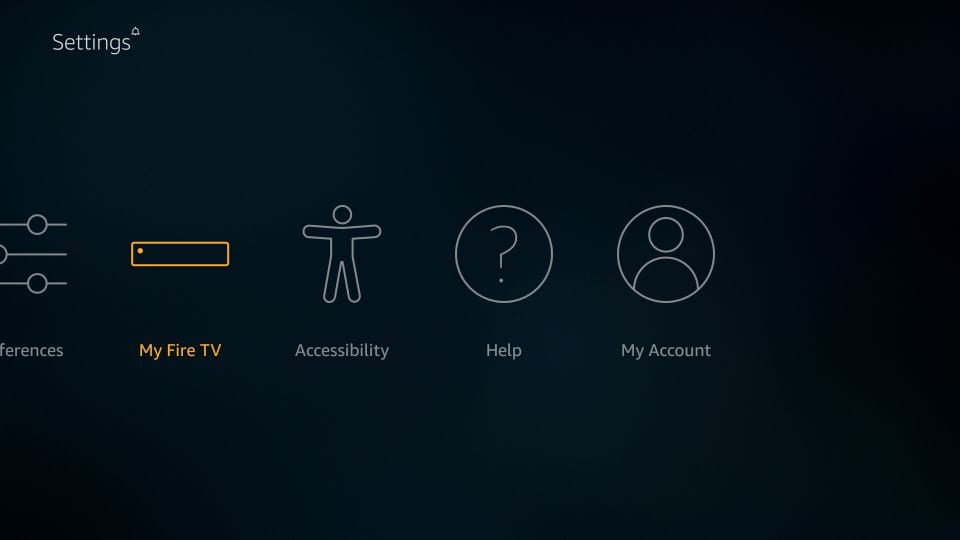
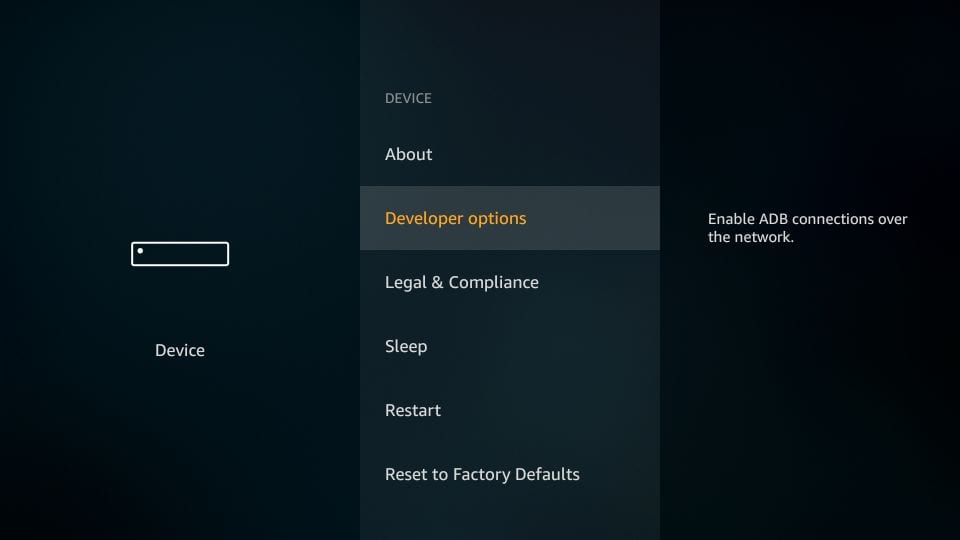
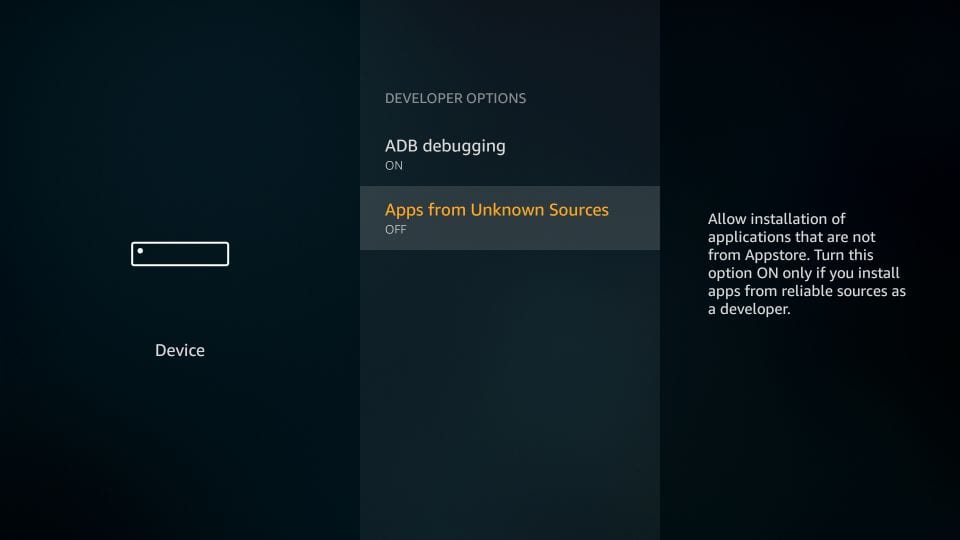
With this you have configured the FireStick settings to allow the installation of IPTV Smarters and other third party apps.
Follow the steps below.
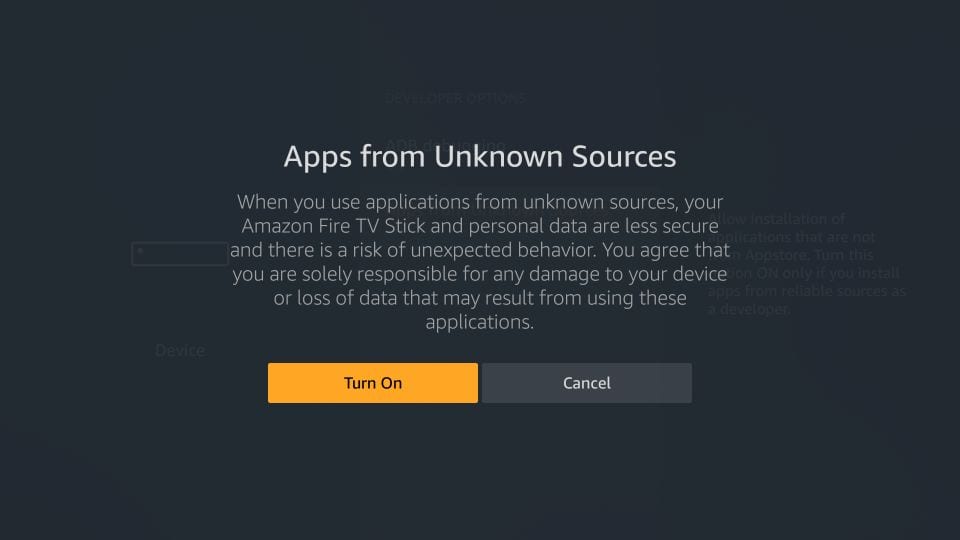
This app will help you sideload IPTV Smarter on FireStick because browser downloader are not allowed.
Highlight the Search option on the home screen of FireStick.
Type the name of the app (which is Downloader).
Click the Downloader option when it is displayed in the search results.
Choose the Downloader icon on the following screen and download and install the app.

You may now open the Downloader app.
When you run this app for the first time a set of prompts will appear Dismiss them until you see the following screen.
On this screen you need to click the URL textbox on the right side make sure the Home option.
in the left menu is selected where it says ‘http://.
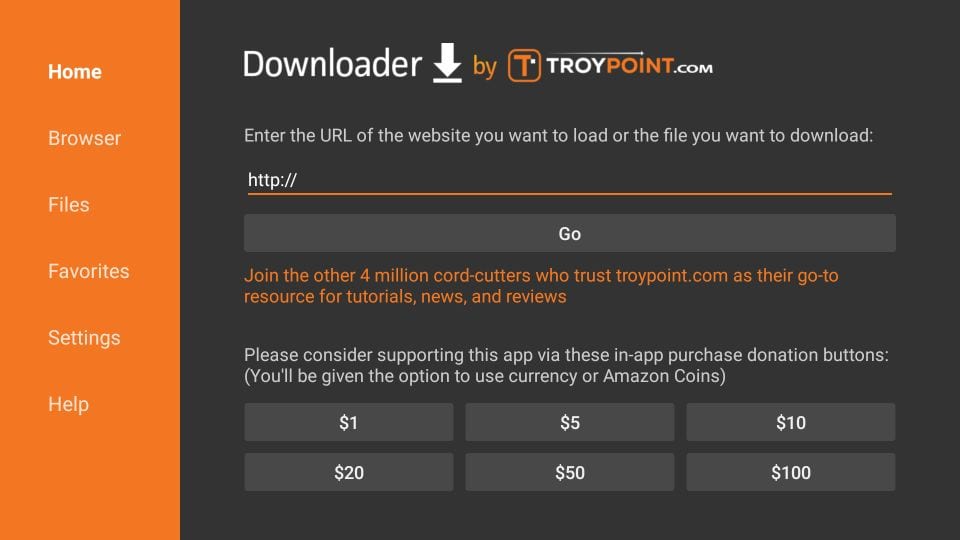
Go ahead and enter the following path on this window : https://www.iptvsmarters.com.
Note: You may also use the shortened version of the URL : https://www.iptvsmarters.com/smarters4-0.apk.
Click GO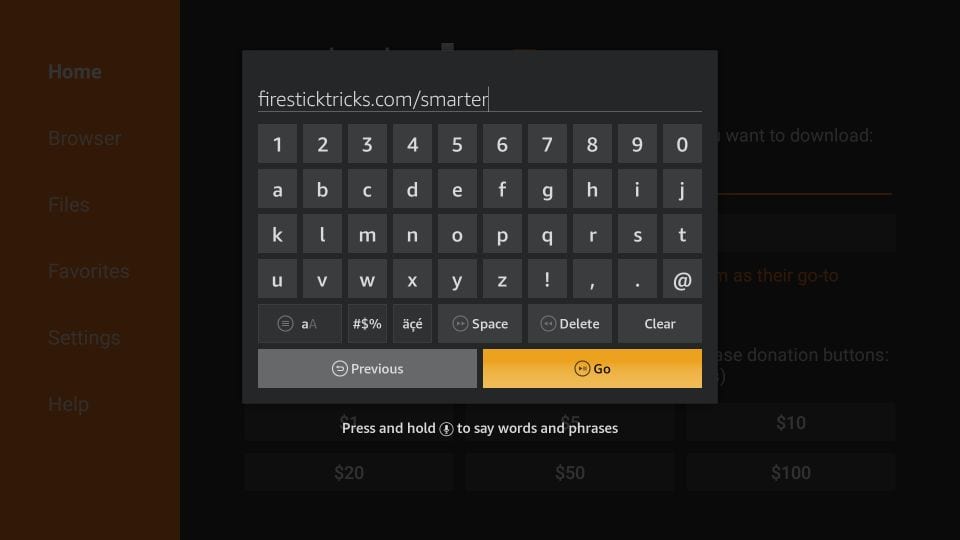
Give it a minute or two until the IPTV Smarter is downloader onto your FireStick device.
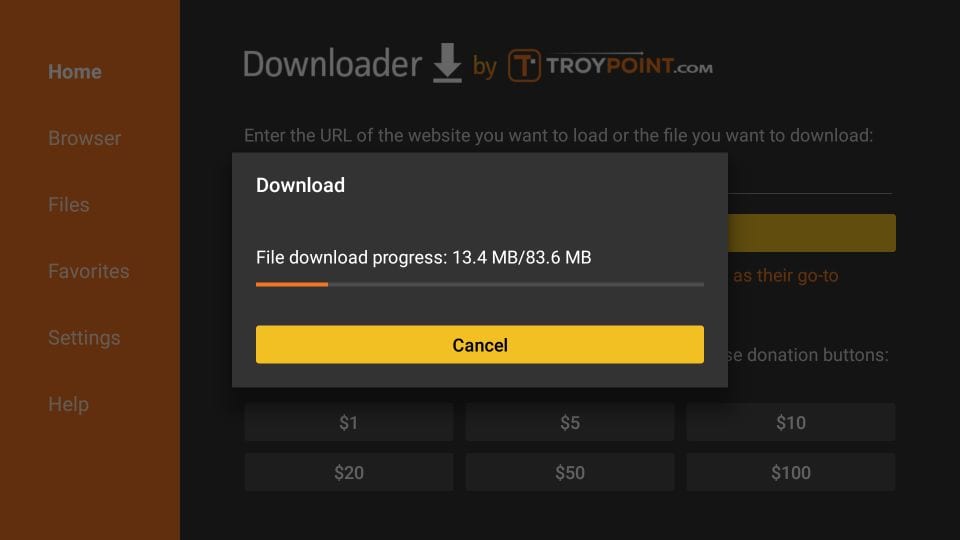
When the download has completed the Downloader app will run the APK file and the installation will start.
Click Install
Wait for the installation to finish.
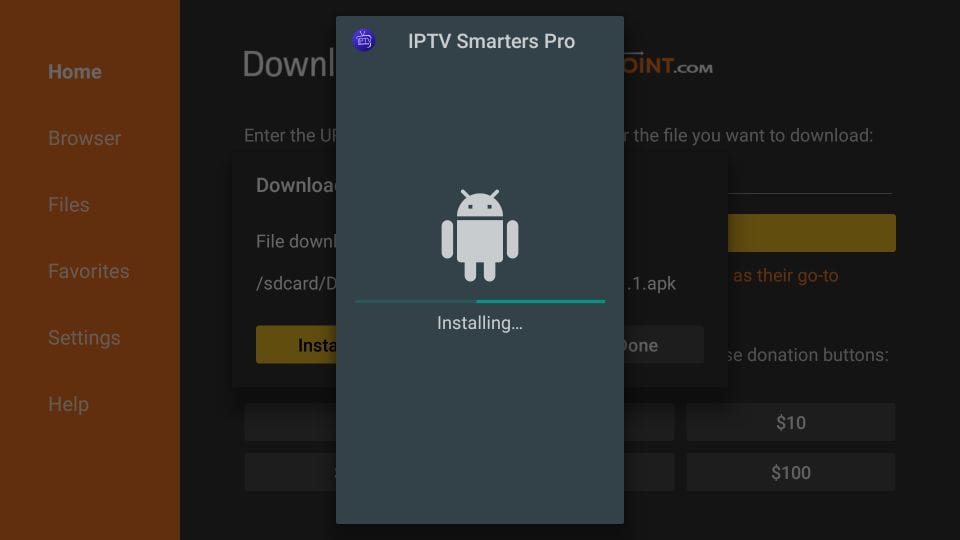
Installation is concluded with the App installed notification.
You may now choose to click OPEN and get started with IPTV Smarters.
I recommend choosing DONE
so that you may first delete the APK file and save some space on the FireStick storage.
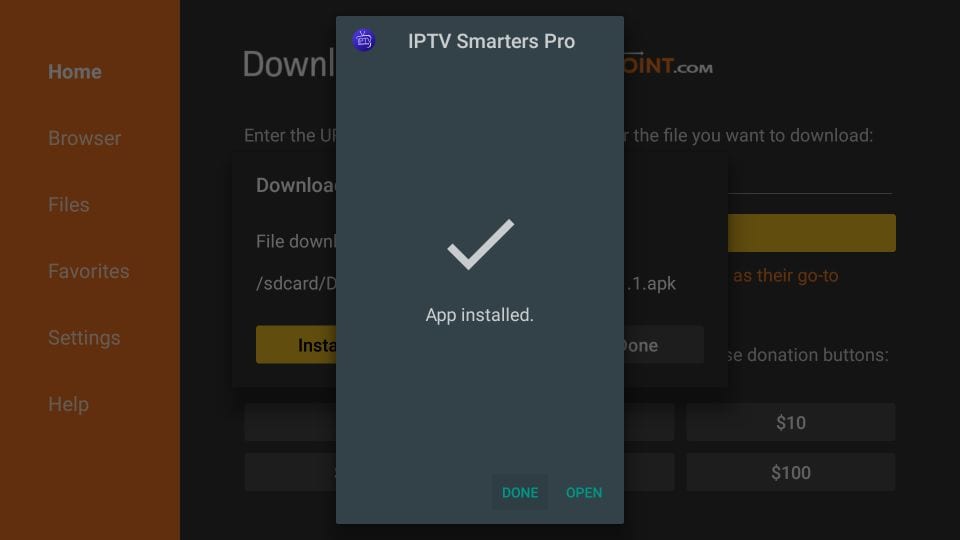
If you clicked DONE above you will be back on the Downloader interface
Click Delete
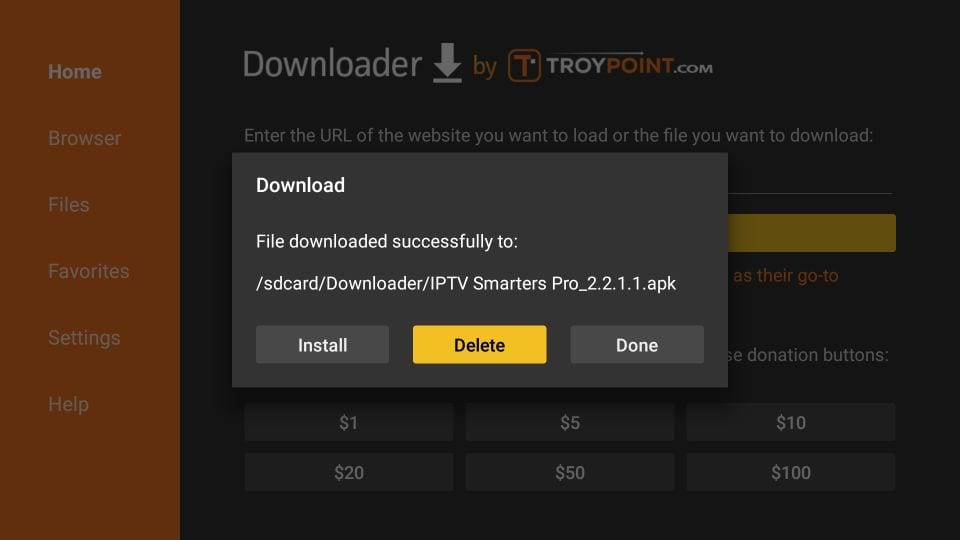
Again click Delete
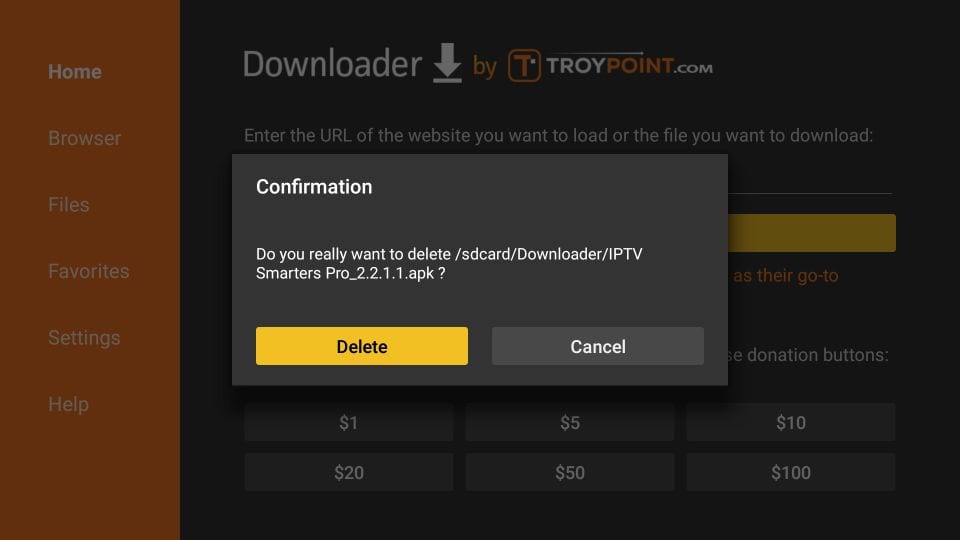
Great! You now have the IPTV Smarters app on FireStick.
When you run the IPTV Smarters app for the first time Terms of Use will be the first window Scroll down and click Accept.
You can add IPTV channels to IPTV Smarters in two ways:
We recommend setup via Xtream Codes API because you will have the Catchup feature.
this way and also do not need to add any EPG URL (it will load automatically).
Open the app once downloaded and click on “Add user” then click on “Login with Xtream Codes API“.

In this step in the first box select any name you want for exampl IPTV Xtream.
On the second and third boxes enter the Username and the Password of your M3U line and the server URL which .
can also be found on your M3U line.
Now Click on “ADD USER” to proceed to the next sectio
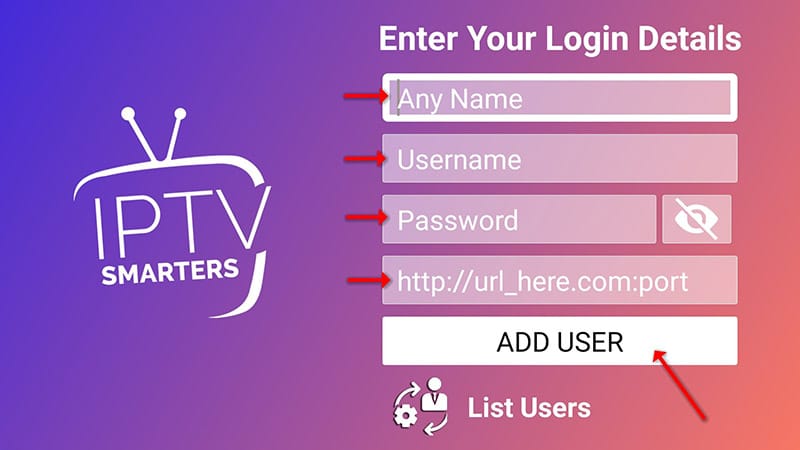
Wait some seconds.
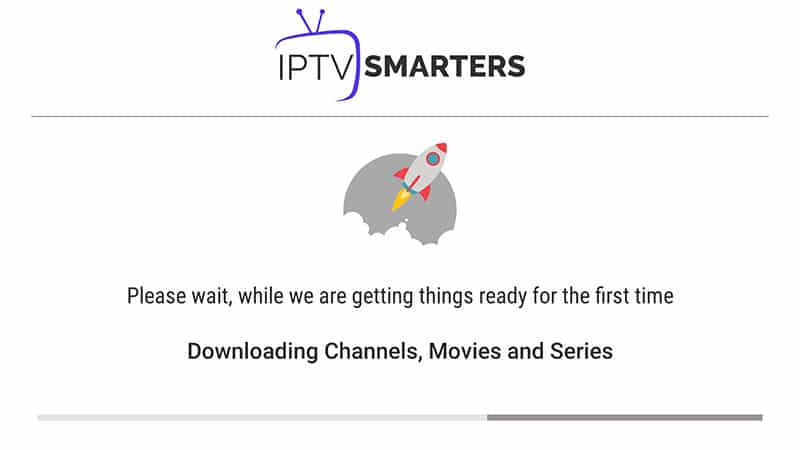
Now click on the “Live TV” icon as depicted in the image via a red arrow.
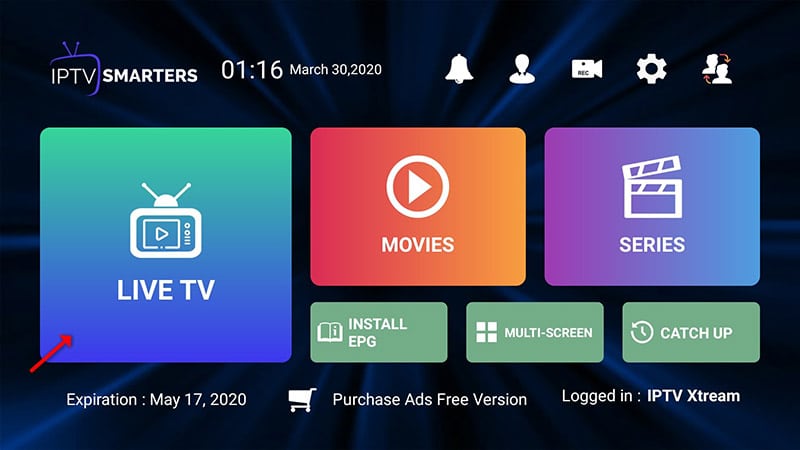
Now you must select the channel group that you want to watch and proceed to the next section.

Now you must click on the channel name and then double click on the small screen to turn into the full screen as the final step.
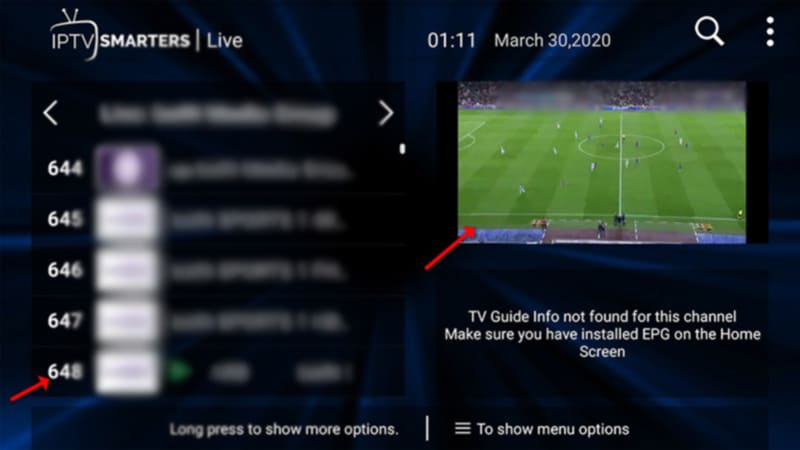
To add EPG no need to add any EPG URL, Just click on “Install EPG“.
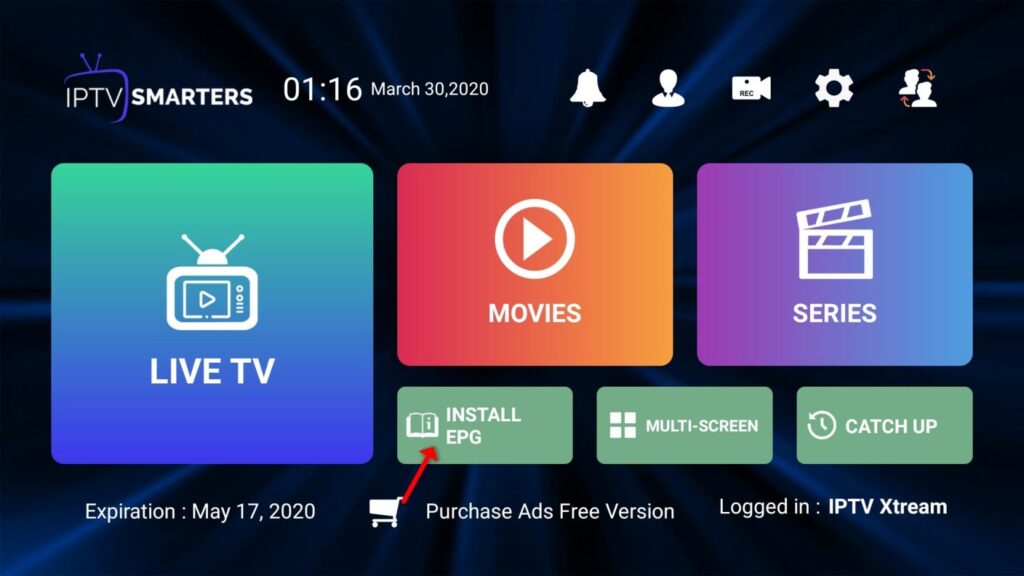
If you don’t have an Xtream Code API, you can use an M3U URL and choose to Load Your Playlist or File URL.
Open the app once downloaded and click on “Add user” then click on “Login with Playlist“.
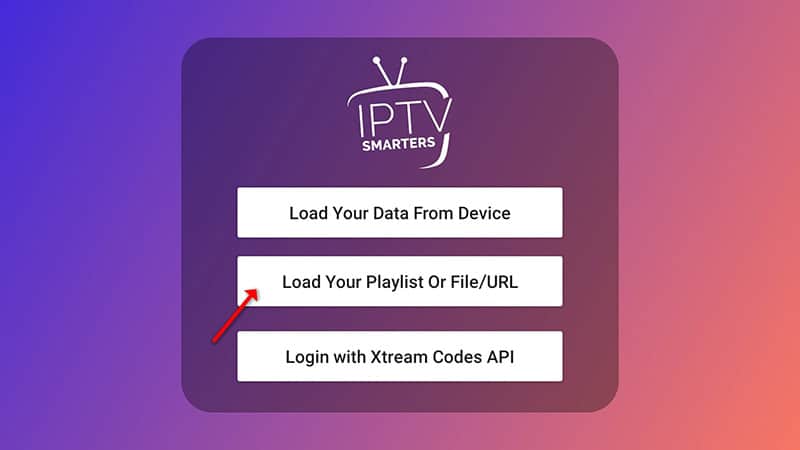
In this step, in the first box, select any name you want for example “IPTV Playlist” Select “M3U URL” and enter the M3U URL which you get from your IPTV provider.

To add EPG click on “Install EPG” and enter the EPG url.
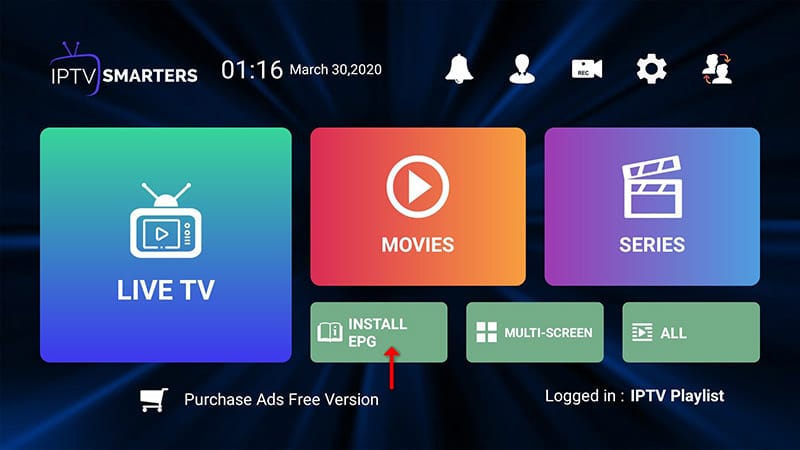

Now click on the “Live TV” icon, select channels group then the channel you want to watch.

The Catalog of Global And European Channels in IPTV 4K .